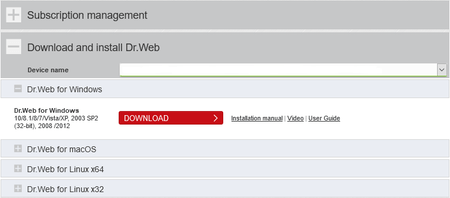-
General questions
-
What exactly is this service?
The service is a subscription license (a right) to use the protective features of Dr.Web for Windows, Windows Server, macOS, macOS Server and Android within a specific timeframe. Learn more.
The subscription fee also includes:
- virus database updating;
- software module updating;
- consultations via a web form in the SCC;
- stored histories of user support requests;
- analyses of viruses not detected by Dr.Web;
- free decryption for files encrypted by encryption ransomware (provided these requirements are met).
-
Who sells service subscriptions?
Resellers sell subscriptions to customers. These are certified partners that have a valid partner certificate.
Information about the certificate, including its expiration date, is available in the Subscription Control Center, in the Supplier tab. Resellers act in accordance with sublicense agreements that give them the right to sell subscriptions to customers.
-
What is a sublicense agreement, the terms of which the customer needs to accept when subscribing for the first time?
A sublicense agreement is concluded between the user and reseller when the user subscribes to the service. The user can read the text of the sublicense agreement in the section Get Dr.Web before taking out a subscription. The agreement describes the responsibilities of the parties as well as the scope of the Dr.Web usage rights licensed to the user.
The agreement is concluded by joining the customer to the terms of the offer. The agreement goes into effect on the date the user starts using the Dr.Web software. The agreement has no end date. The user can always download the accepted agreement in the Supplier section, in the SCC.
The agreement is concluded between the user and one reseller only once. Even if a subscription is suspended or terminated for some period of time and then resumed via the same reseller, the agreement does not have to be concluded again. However, if users decide to purchase a subscription from another reseller, they will have to sign an agreement with the new reseller.
-
What are the benefits of the Dr.Web Anti-virus service?
It is very convenient to use the Dr.Web anti-virus on a subscription basis.
- There’s no need to immediately pay for a license for a year and longer; subscriptions are available for any period, starting from one month; they are renewed automatically and can be suspended and resumed at any time; users can instantly switch from one subscription package to another.
- With the Dr.Web Anti-virus service, the customer gets a licensed anti-virus today and can pay for it in instalments.
- In addition, users can receive discounts of up to 50% off the cost of a subscription under the Dr.Web + Me loyalty programme.
- Doctor Web has an enormous number of partners from which users can take out subscriptions—via providers or IT service suppliers, or cellular operators; users can also sign up for the service at banks and via payment systems and social media sites.
-
Will my computer be protected from viruses if it is disconnected from the Internet?
Yes. Despite the fact that the software won’t receive updates when your PC is disconnected from the Internet, all the components that protect the hard drives, removable media, and email will remain operational.
IMPORTANT! The Internet is not the only source of malware that can infiltrate your computer. That's why you need to regularly update the installed software.
-
My operating system does not support Dr.Web. What should I do?
You won’t be able to use the Dr.Web Anti-virus service. Look through our other Dr.Web products and try to choose a Dr.Web anti-virus for your OS.
-
How to access the web SCC (the subscriber personal account area)
After paying for your first subscription, you will be provided with a login and password for accessing https://www.drweb.com/saas/mydrweb/.
-
How to recover the web SCC password
The web SCC login and password are similar to the website account login and password. The password-recovery page https://www.drweb.com/user/recovery/pass/. You can find the link to this page in the Profile widget in the website header.
-
I bought a Dr.Web Mobile subscription. Where can I get a key file and a serial number?
To install a subscription-based anti-virus purchased via the Dr.Web eStore, you don't need a key file or a serial number—you just need the installation file.
-
Save the downloaded file, without changing its name, to the subscription-based anti-virus.
The name contains an encoded link to the configuration file. If the package is saved with a different name, the anti-virus—without the configuration file—won't find your data or the subscription server and will ask you for your license information.
If you save the installation package on your device with the long name and use the standard installation for .apk files, the configuration needed to connect to the server will be received automatically during the installation process.
If, while downloading the installation file, you nonetheless changed its name, remove the application you installed and download the apk file again.
-
If necessary , you can connect to the server by specifying the configuration file. Open Help to read the instructions on subscribing to the anti-virus service using a configuration file (see the "Subscribing with a configuration file" section). Contact Doctor Web's technical support service to get a configuration file.
A serial number or a key file are not required in this situation either.
-
-
Where to activate the subscription serial number
At the moment, serial numbers are only available for the Dr.Web Mobile Life tariff. Serial number activation page.
-
How to activate a Dr.Web Mobile Life serial number
-
At https://www.drweb.com/saas/mydrweb/activate/, specify the serial number for your Dr.Web subscription.
- If you do not have a Doctor Web account, create one. You will be emailed the login and password needed to access your account and your subscription’s personal user account area.
- Or sign in to the account you already have.
After registering, you will receive a confirmation email.
-
Sign in to your personal area. In the My subscriptions section, download and install the Dr.Web for Android software.
-
-
When does the service start?
As soon as you subscribe to the service.
-
When does Dr.Web start protecting my computer?
After you subscribe to the service and install the service software on your computer. After you subscribe you will need to download the installation package that will install Dr.Web. In the future, the link to the installation package will be available throughout the service term in the My subscriptions section — Download and install Dr.Web in the Subscription Control Center (SCC).
-
What exactly is this service?
-
Tariffs
-
What is a Dr.Web Anti-virus service subscription package?
It is a set of services that protects PCs, servers and Android devices, and provides users with consulting and technical support through their service suppliers. The Dr.Web Anti-virus service lets users pay for an anti-virus on a monthly instalment basis.
-
What are the Dr.Web Anti-virus service subscription packages?
To subscribe, you must select one of five subscription packages for home users: Dr.Web Premium, Dr.Web Mobile or Dr.Web KATANA. If you take out a subscription, not only for yourself but also for your family members, you can select different tariffs for each person. Thanks to the various subscription packages available, customers can choose only the services they need.
Before subscribing, compare tariffs, paying particular attention to the list of supported operating systems and the included protection components.
-
How is the service for home users licensed?
One user can take out a subscription to protect from 1 to 10 PCs, Macs, mobile devices or servers.
A subscription period can be from 1 to 36 months. The service can be automatically renewed, so essentially a subscription period can be unlimited.
The user is licensed a defined, tariff-dependent set of components and the right to use them on a particular operating system.
-
What is a Dr.Web Anti-virus service subscription package?
-
Subscription management
-
How to subscribe additional devices to Dr.Web Mobile Life
Initially, only one subscription is created when you subscribe to Dr.Web Mobile Life to protect 1-5 devices. If you need to get your other Android devices protected:
- In the My subscriptions section of your Dr.Web Mobile Life subscription area, open the Subscription management section (click on +).
- Select the action Get Dr.Web.
- In the newly appeared section
-
How do I activate the service?
- Buy a subscription and get access to the Dr.Web Subscription Control Center (SCC) after you pay.
- Sign in to the SCC.
- Download and install Dr.Web.
Your Dr.Web Anti-virus service subscription is valid once you activate (pay for) your subscription. And your Dr.Web protection will begin working from the moment you install Dr.Web on your protected device. You have to pay for your subscription to be able to download Dr.Web and start taking advantage of its protection.
-
For how long can I subscribe?
The first subscription you take out must have a length of three months or longer. In the future, you can subscribe for any period starting from 1 month. By paying for a subscription only for the period you need, essentially you are getting the opportunity to pay for an anti-virus on an instalment basis.
-
How to activate a Dr.Web Mobile Life serial number?
1. At https://www.drweb.com/saas/mydrweb/activate/, specify the serial number for your Dr.Web subscription.
- If you do not have a Doctor Web account, create one. You will be emailed the login and password used to access your account and your subscription’s personal user account area.
- Or sign in to the account you already have.
2. After registration, you will receive a confirmation email.
Sign in to your personal area. In the My subscriptions section, download and install the Dr.Web software for Android.
-
How can I renew a valid subscription?
If you have a valid subscription:
- Sign in to the SCC.
- Go to the My subscriptions tab.
- Open the Subscription management section.
If you use Dr.Web to protect multiple devices, specify the device for which you want to renew your subscription.
If you want to renew the service for all of your devices, select all.
If you took out a subscription, for example, to cover three devices, but you want to renew your subscription for two of those devices, select the first device, and then, while pressing and holding down the Ctrl button, click on the second device.
- Select the action Get Dr.Web.
- Check the parameters for the new subscription: the subscription package, the number of devices, and the subscription period.
- Click on Get Dr.Web.
Do not disable the automatic renewal option—that way your subscription will automatically be renewed for the same term and Dr.Web will never stop protecting your devices, provided your account balance is positive.
The new term will be added to the term of your valid subscription.
And don't forget to refill your balance! In order for Dr.Web’s protection to remain active, your account balance must always be positive. Because even if you renew your subscription, but your balance is low, your subscription will be suspended, and your Dr.Web protection will be disabled.
-
How can I renew a suspended subscription?
- To renew a suspended subscription, select Get Dr.Web in the My subscriptions tab of the Subscription management.
- Specify the new term of the subscription. Change the other parameters if necessary.
The subscription will immediately be renewed. And Dr.Web will begin working immediately, too—provided you have sufficient funds in your account to continue using the service and Dr.Web is installed on your device.
-
How can I renew an expired or disabled subscription?
- In the Subscription management section, click on Get Dr.Web.
- Specify the parameters of the new subscription.
Refill your balance and continue using your Dr.Web protection!
-
How can I remember to renew my subscription every month?
In the My subscriptions section in the subscription information area, enable automatic renewals. The system will remind you that your balance is about to expire, and after your account balance is recharged, the subscription will be automatically renewed—until you disable it or the balance gets too low.
-
How can I disable my subscription?
- Sign in to the SCC.
- Go to the My subscriptions tab.
- Open the Subscription management section.
If you use Dr.Web to protect multiple devices, specify the device for which you want to disable your subscription.
If you want to disable the service for all of your devices, select all.
If you took out a subscription, for example, to cover three devices, but you want to disable your subscription for two of those devices, select the first device and then, while pressing and holding down the Ctrl button, click on the second device.
- Select the action Disable Dr.Web.
You will be able to check the status of a disabled subscription on the same page, in the subscription information section. Note the grey shield next to the device name — this means that Dr.Web is no longer protecting your device.
Disabling your subscription means that the Dr.Web anti-virus will immediately stop protecting your device. Money previously paid for a subscription will not be refunded. You can use up your remaining balance at any moment—all you need to do is re-enable Dr.Web!
-
How does the subscription suspension work?
A valid subscription can be suspended at any time for a period ranging from 10 days to 90 days. For example, a customer takes out a three-month subscription, from 1 June to 31 August, and pays for the entire period of its use. Twenty days later, on 20 June, the customer goes on a business trip and suspends the subscription for 10 days—till 30 June. Starting from the date of the suspension, the customer won’t be billed for the service and the subscription period is automatically increased by 10 days and now ends on 10 September.
-
Is the user billed for the service when their subscription is suspended?
No.
-
How can I suspend my subscription?
A subscription can be suspended for any period ranging from 10 days to 90 days. This lets users save on protection—they don’t have to pay for it when they don't need it. For example, for the duration of a vacation. A subscription can be resumed at any time — before the suspension period ends.
To suspend a subscription:
- Sign in to the SCC.
- Go to the My subscriptions tab.
- Open the Subscription management section.
If you use Dr.Web to protect multiple devices, specify the device for which you want to suspend your subscription.
If you want to suspend the service for all of your devices, select all.
If you took out a subscription, for example, to cover three devices, but you want to suspend your subscription for two of those devices, select the first device and then, while pressing and holding down the Ctrl button, click on the second device.
- Select the action Suspend Dr.Web and specify the suspension period.
You will be able to check the status of a suspended subscription on the same page, in the subscription information section. That’s where you will see your subscription’s new expiration date—it moves forward for the same number of days you specified for the suspension.
Note the grey shield next to the device name—this means Dr.Web is no longer protecting your device. To get your device protected again—resume your subscription!
-
How can I resume my suspended subscription?
If the suspension period for your subscription has not yet expired, you can either resume your subscription until the subscription you took out earlier expires, or resume and renew it.
- In the My subscriptions tab of the Subscription management section, specify the device for which you want to resume your subscription.
- Select Get Dr.Web.
If you need a subscription for the term you specified earlier, leave the subscription parameters unchanged.
If you also need to resume and renew the subscription—just specify the term of the new subscription.
Your Dr.Web protection will resume immediately if your account balance is positive.
-
What are the subscription statuses?
They correspond to the actions that can be applied to a subscription or the events that have occurred with a subscription. The different actions that can be taken with a subscription depend on its status.
- Active — the subscription is enabled and valid.
- Suspended — applied after the action Suspend is selected. Charges are not applied to a suspended subscription. Dr.Web is inactive. A suspended subscription can be renewed: automatically—when the selected suspension period ends—or manually, by selecting Get Dr.Web. If automatic renewal is enabled and the account balance is sufficient (if the subscription was paid for in advance) or the credit validity period is still in force (if the credit payment method is being used), the subscription will be resumed (its status will change to Active) automatically—provided the subscription hasn’t been disabled by then.
- Suspended, run out of funds — the subscription is inactive either because the balance is low (if the subscription was paid for in advance) or the credit period expired and the balance is insufficient (if the credit payment method is being used).
- Expired — the subscription is not valid because its validity period has expired. Charges are not applied to an expired subscription. Dr.Web is inactive. The subscription will be automatically resumed after the account balance is recharged (its status will change to Active).
- Disabled — the subscription stops working when the user selects Disable. Charges are not applied to a disabled subscription. Dr.Web is inactive. The only possible action is Get Dr.Web.
- Financial blocking — the subscription stops working because either a) the balance went to zero since the advance payment was insufficient; or b) the credit validity period expired and the payment for services used was not made before the credit expiration date. Charges aren’t applied to the subscription. Dr.Web is inactive. The subscription will automatically be resumed after the account balance is recharged and if the automatic renewal option is enabled (its status will change to Active)—provided the subscription hasn’t been disabled by then.
-
How to subscribe additional devices to Dr.Web Mobile Life
-
Payments
-
Do I pay for traffic when I download programs and updates?
- No—if the service is supplied by your IT service provider. In this case, updates are performed via intranet traffic, which is free for you.
- Yes—in all other cases. The traffic will be charged according to the tariffs of your IT service provider.
-
Where can I find my account number?
Open the Balance widget—you can see your account number here. The account number can also be viewed on all the tabs of the Balance section.
-
How can I recharge my Dr.Web Anti-virus service account balance and renew my subscription?
- Sign in to the Subscription Control Center.
- Click the wallet icon—the widget of the Balance section will open.
- Click on the Refill balance button.
- Enter the amount, and click on Pay.
You will be notified by email when your funds appear in the account you have with your service supplier. If at that moment auto-renewal is enabled and Dr.Web is installed on your device, the renewal process will be complete.
-
I use a credit payment method. The credit validity period is still in force. Why do I have a negative balance?
A negative number indicates what amount you’ve spent for the service on credit (how much you'll have to pay your service supplier before the credit expiration date). Otherwise the service will stop working (it will be disabled) and Dr.Web will no longer protect your device.
-
I want to disable my subscription, but I have a balance on my account. How can I withdraw my unspent funds?
Funds credited to the service balance will not be refunded. You can use the unspent funds at any time—just resume your subscription, or create a new one.
-
Do I pay for traffic when I download programs and updates?
-
Dr.Web software installation
-
How can I download Dr.Web and activate its protection?
- To be able to download the Dr.Web anti-virus, you must first subscribe.
- If you use the credit payment method, after you subscribe and log in to the SCC, the My subscriptions page will open. You can download Dr.Web in the Download and install Dr.Web area. If you use the advance payment method, downloading will be available to you after you pay for your subscription.
- In the Device name list, select an ID from the list.
- In the Download and install Dr.Web area, select the operating system for which you need the anti-virus, and click on the Download button. Download the small installation file, and install the Dr.Web anti-virus on your PC.
If you are a first-time subscriber, you can read the installation instructions in the Self-support section before installing Dr.Web (you can read the instructions or watch the video tutorial).
Once you download and install Dr.Web, information showing that you have done that will appear on your My subscriptions page in the subscription information section next to the name of the computer on which you installed Dr.Web.
Your Dr.Web protection starts working from the moment you install Dr.Web on your device, and not from the moment you subscribe!
-
How can I download Dr.Web for family members for whom I’ve taken out a subscription?
Once you’ve activated the subscription, in the Download and install Dr.Web area, right-click on the Download button, and select Copy URL. Email this URL to your family member.
-
How can I find the installation package if I need to reinstall the agent?
Download links are available to you throughout the service usage period in the My subscriptions section’s Download and install Dr.Web area.
-
How can I download Dr.Web and activate its protection?
-
Dr.Web program operation
-
Will my computer be protected from viruses if it is disconnected from the Internet?
Yes. Despite the fact that the software won’t receive updates when your PC is disconnected from the Internet, all the components that protect the hard drives, the memory, removable media, and email will remain operational.
IMPORTANT! The Internet is not the only source of malware that can infiltrate your computer. That's why you need to regularly update the installed software.
-
Will my anti-virus receive updates if it does not have access to the supplier's server?
Yes. If you go on a business trip, or the service supplier's data center fails, or the supplier's server is non-operational, you will continue to receive Dr.Web updates.
If a device protected by Dr.Web agent does not have access to the service supplier's server, the agent automatically switches to the so-called “mobile mode” (if the service supplier has allowed this configuration on the server that handles the service). When in mobile mode and if there is no connection to the server, Dr.Web agent automatically switches to one of the Dr.Web Global Updating System servers and also automatically connects back to the server when it becomes available again.
Dr.Web agent can operate in the mobile mode for up to 30 days.
Unlike other agents, the Dr.Web for Android agent, when in the mobile mode, does not constantly connect to the server in order to save traffic. To update the virus databases and settings, the agent periodically connects briefly to the supplier’s server if a stable Internet connection exists.
-
How can I change the program language?
Right-click on the spider icon in the system tray; click on the padlock and agree with the option to allow changes. Then click on Settings (the gear) — Main — Advanced, and select Language. Select your language from the list, and wait until it is changed.
-
How can I configure notification parameters in the program?

Click on the spider icon in the system tray (in the bottom right of the screen) — then the padlock icon — and the gear icon; click on Main — Notifications — Notification parameters. Select the type of notification (Threat detected, Critical, Major, Minor), as well as the notification method (email, screen).
It is strongly recommended that you do not disable notifications for these levels: Threat detected, Critical, Major.
-
When installing the service software, my OS does not boot. What should I?
Restore the last working system configuration from the last restore point.
Where can I find Dr.Web Agent for Windows’ settings?
If settings configuration is allowed by your service supplier:
- Right-click on the green spider icon
- In the subsequent interface, click on the padlock icon
- And in the newly appeared window, allow the program to make changes.
Dr.Web for Windows settings
Dr.Web for Android settings
-
Where can I find the Dr.Web Agent for Windows settings?
If your service provider allows you to change the settings:
- click on the Doctor Web icon in the system tray (in the bottom right of the screen);
- click on the padlock icon ( "allow changes"), enter the administrator password, and then click on the gear icon.
-
How can I reset the program settings to their default state?

Для версии 11.5:
- Нажмите значок Dr.Web в области уведомлений (в нижнем правом углу экрана).
- Нажмите значок замка (Административный режим), разрешите запуск приложения.
- Нажмите значок шестерёнки (Настройки), далее нажмите кнопку Изменить, выберите пункт Сбросить настройки. Нажмите OK, чтобы подтвердить сброс.
- После сброса настроек язык интерфейса антивируса изменится на английский. Чтобы вернуть русский язык интерфейса, выберите Main → Advanced. В списке Language нажмите пункт English, выберите пункт Russia (Русский), закройте окно.
Для версии 12:
- Нажмите значок Dr.Web в области уведомлений (в нижнем правом углу экрана).
- Выберите Центр безопасности, затем значок замка (Административный режим), разрешите запуск приложения.
- Нажмите значок шестерёнки (Настройки), затем в разделе Управление настройками нажмите кнопку Изменить и выберите пункт Восстановить настройки по умолчанию. Нажмите OK, чтобы подтвердить сброс.
-
Can I disable notifications that tell users they need to restart their systems after an update?

Без перезагрузки работа полученных обновлений антивируса невозможна, поэтому отключать такие уведомления не стоит, и сделать это через интерфейс антивируса невозможно.
Если перезагрузка не убирает такие уведомления, то это может быть связано с особенностями действующей операционной системы. В этом случае следует оформить письменный запрос в службу технической поддержки и следовать полученным указаниям специалистов.
-
Will my computer be protected from viruses if it is disconnected from the Internet?
-
Support
-
What does customer support consist of?
The subscription price includes the following technical support services:
- consultations via a web form in the SCC;
- stored histories of user support requests;
- analyses of viruses not detected by Dr.Web;
- free decryption for files encrypted by encryption ransomware (provided these requirements are met).
-
How can I contact the Doctor Web technical support service?
- Sign in to the SCC.
- In the upper-right corner of the screen, click on the widget with the question mark.
- In the newly appeared window, you will see a list of your requests with their various statuses—if you’ve contacted the support service in the past.
- If you need to ask a new question, click on the button to create a new request.
- On the next page, select the topic of your question.
If the question relates to subscription management, payment, or difficulties encountered when working with the Subscription Control Center, select Subscription management / Payment.
If you have any questions concerning how the Dr.Web anti-virus is working on your PC or mobile device, or if you need advice on how to configure its components or update the virus databases, etc. — select Dr.Web program operation / suggestions for improving the anti-virus.
If you encounter a virus incident or your computer is acting strangely and you suspect that it could be infected, select Virus detection/removal.
If your request does not relate to any of the above topics or you wish to tell Doctor Web about the quality of your service supplier’s work, select Feedback on the work of Doctor Web and its partners/offers.
- If you selected Dr.Web program operation or Virus detection/removal, in the next step, specify the operating system running on your device.
- Next, you will see a page containing your personal data.
Please make sure your email is correct — the support service will send their response to this address.
If an incorrect email address was indicated, go to your Profile, and specify the correct one.
If you do not do that, we won't be able to deliver the answer to your mailbox.
But the support service’s response won't be lost — you can read it in the same support widget, in the section where the requests have the Your response needed status. But it is better if your address in the Profile section is always valid.
- In the last step, write your question. To help the support service solve your problem, you can attach to your request files, screenshots, or the anti-virus activity log.
- Submit your request to the support service.
The history of all your requests is stored in the Subscription Control Center for the duration of your account’s lifetime.
You can also contact the Doctor Web technical support service by right-clicking on the spider icon in the system tray and, selecting Tools — Support.
This option is available after you install the Dr.Web Anti-virus and if you have Internet access.
- Sign in to the SCC.
-
How can I contact my service supplier?
Service suppliers render support only on subscription payment issues. To contact your supplier, select one of the following:
- In the Supplier section, click on the button Contact supplier
- In the Profile widget, click on the button Contact supplier
- In the support request form, select “Subscription management/Payment”
-
Where can I find the report protocol on Dr.Web for Windows’ operation, and how can I submit it for analysis?
Right-click on the spider icon in the system tray, and select Tools — Support — Report for technical support — Generate report. After clicking this button, the report file will be generated automatically and you will be prompted to choose a location to save it to. The archive, in addition to the report files, will also include information about your PC, which is necessary for an accurate system diagnosis. Remember the location where you saved the archive. Attach the archive to the email and send it to Doctor Web's technical support service via the form available in the Subscription Control Center (SCC).
-
Where can I find the report protocol on Dr.Web for Android’s operation, and how can I submit it for analysis?
In the Statistics tab, open the application menu, and then click on Save log. The event log is saved in the DrWeb_Log.txt file, in the Android/data/com.drweb/files directory on the SD card.
-
What does customer support consist of?
-
The service messages emailed to Dr.Web Anti-virus service subscribers
-
What are the “service messages”?
These are email messages containing information about the status of a subscriber’s license to Dr.Web software (hereinafter — Software), about attempts to use the license illegally, and about the status of the subscriber’s Dr.Web Anti-virus service balance; the messages can also contain responses to user requests submitted to Doctor Web’s support service or to a Doctor Web partner’s support service, and other Dr.Web Anti-virus service subscriber support-related messages.
-
When will I start getting service messages?
From the moment you activate your service subscription. Service messages are sent for the lifetime of your account in the SCC, until your SCC access is blocked.
-
On what basis are service messages sent to the user?
On the basis of the Software usage license agreement; the user accepts the terms of this agreement while the Software is being installed on their device. Prior to installing the service, the user can read the text of the agreement, which can be found on this page.
-
To what address will the service messages be sent?
To the email address specified inSCC — Profile — Personal information.
-
In what language will I receive the service messages?
In the language you specify in SCC — Profile — Personal information.
-
Are all messages sent to the user automatically?
No. Doctor Web’s news digests are not sent automatically. If you want to receive them by email, subscribe to the News digests group in the Profile — Setting section in the Message settings field.
-
When activating the service, I specified an email address that I no longer use. How can I have the service messages sent to a different email address?
Just specify a valid new email address in SCC — Profile — Personal information; after that, the service messages will be sent to your new address.
-
How can I decline the receipt of service messages?
SCC — Profile — Setting (the group: Configure service messages).
Service messages are included in the standard of service for legal owners of the Software in accordance with the interests of users to ensure information security. Based on the Software usage license agreement, the Software is provided to the user “AS IS”, without any express or implied warranty of any kind. Service messages are part of the functioning of the Software and are not advertisements as these messages are addressed to a specific circle of people.
Texts of service messages are stored while the subscription is valid, in the SCC’s Messages section.
-
Why can’t I unsubscribe from receiving a supplier’s service messages?
Suppliers can contact users on issues related to subscription management and software operation. The supplier cannot deliver the Dr.Web Anti-virus service with due diligence and in a timely manner without knowing your contact information. Communication with Dr.Web Anti-virus service users is conducted via the Technical Support Tracker and is controlled by Doctor Web specialists.
-
I unsubscribed from receiving Doctor Web’s news digests. Can I read them on Doctor Web’s site?
Yes. SCC — in the Messages section (the envelope icon in the SCC header).
-
Where can I read about the topics of the service messages for different groups?
The information service standard for Dr.Web Anti-virus service users is available here.
-
What are the “service messages”?